Windows phone operating system what. The best smartphones on Windows Mobile
Characteristics:
- Screen: AMOLED 5.2 inches, 2560x1440 / 5.7 inches, 2560x1440
- Processor: Hexa-core Qualcomm Snapdragon 808 / Octa-core Qualcomm Snapdragon 810
- Cameras: Main 20 MP, front 5 MP
- Battery: 3000 mAh / 3340 mAh
The list of the best Windows smartphones opens with the flagship from Microsoft – the Lumia 950 model, which is offered in two versions: regular and XL. They differ from each other in display diagonal size, processor and battery capacity. When producing flagship phones, Microsoft focuses on the business segment, so the Lumia 950 contains full-featured versions Office applications and the Outlook email client, and also supports Continuum technology, which allows you to connect a Windows 10 smartphone to a special docking station and monitor, and work with it as with a full-fledged computer - edit documents, browse web pages, communicate via video, and so on .
Advantages:
- Big screen with WQHD resolution
- Powerful processor
- Camera with ZEISS optics
- Convenient applications for business
Flaws:
- Design inappropriate for flagship status
- Case heating during load and charging
Model withdrawn from sale
HP Elite X3

Characteristics:
- Screen: AMOLED 6 inches, 2560x1440
- Processor: Quad-core Qualcomm Snapdragon 820
- Memory: 4 GB RAM, 64 GB permanent
- Cameras: Main 16 MP, front 8 MP
- Battery: 4150 mAh
The company's flagship Windows 10 smartphone rightfully occupies a leading position in the rankings of the best mobile devices 2016. The manufacturer installed the most productive hardware at the time of its release into the top gadget, and also added a number of useful functions, like support for hot-swap SIM cards, wireless battery charging, port and dual biometric authentication using iris and fingerprint scanners. The powerful “filling” is combined with a nice design of the device.
Advantages:
- Large display and WQHD resolution
- Productive hardware
- Flagship design and high-quality assembly
- Useful additional features
Flaws:
- High price
- Combined slot for SIM cards and memory cards
Model withdrawn from sale
Acer Jade Primo

Characteristics:
- Screen: AMOLED 5.5 inches, 1920x1080
- Processor: Six-core Qualcomm Snapdragon 808
- Memory: 3 GB RAM, 32 GB permanent
- Cameras: Main 21 MP, front 8 MP
- Battery: 2870 mAh
The Acer Jade line of smartphones comes preloaded with Android OS, but one model in the line, the Acer Jade Primo, runs on Windows control Phone. The smartphone is made in a non-separable plastic case with rounded corners, contains a fairly powerful “filling” and supports Continuum technology, while the manufacturer equips the device with a docking station for connecting to a monitor.
Advantages:
Flaws:
- High price
- Not the most capacious battery
Model withdrawn from sale
Xiaomi Mi4 Windows 10

Characteristics:
- Screen: IPS 5 inches, 1920x1080
- Processor: Quad-core Qualcomm Snapdragon 801
- Memory: 2 GB RAM, 16 GB permanent
- Cameras: Main 13 MP, front 8 MP
- Battery: 3080 mAh
The Chinese company Xiaomi also decided to release a smartphone on the Windows platform. The result of the engineers’ work was the Mi4 Windows 10 model, equipped with a good, although not the most productive hardware to date, and made in a thin (only 8.9 mm) monolithic metal case. Among the features of the smartphone, we can highlight the fast charging function and the presence of an infrared port that allows you to control household appliances using proprietary applications.
Advantages:
- Monolithic body
- Capacious battery
Flaws:
- Non-removable battery
Model withdrawn from sale
Nokia Lumia 930

Characteristics:
- Screen: OLED 5 inches, 1920x1080
- Processor: Quad-core Qualcomm Snapdragon 800
- Memory: 2 GB RAM, 32 GB permanent
- Cameras: Main 20 MP, front 1.2 MP
- Battery: 2420 mAh
This Windows smartphone was launched under the Nokia brand, and became very popular among Windows Phone fans. Gadget lovers were attracted by the monolithic body with a nice design, high-performance hardware at the time of release, a bright OLED display with FullHD resolution, a camera with ZEISS optics and support for PureView technology, which allows you to shoot high-quality photos and videos.
Advantages:
- Monolithic body
- Bright display made using OLED technology
- Camera with ZEISS optics
- Original design
Flaws:
- Non-removable and not the most capacious battery
- Lack of memory card slot
Model withdrawn from sale
Microsoft Lumia 640/640 XL

Characteristics:
- Screen: IPS 5 inches, 1280x720 / 5.7 inches, 1280x720
- Processor: Quad-core Qualcomm Snapdragon 400
- Memory: 1 GB RAM, 8 GB permanent
- Cameras: Main 8 MP, front 1 MP / Main 13 MP, front 5 MP
- Battery: 2500 mAh / 3000 mAh
A budget model that has become truly “popular” thanks to its affordable price and good hardware characteristics. Available in two variations, differing from each other in the size of the display diagonal, the resolution of the main and front cameras, and battery capacity. Microsoft has also released more new model Lumia 650, with similar characteristics, but a less powerful processor.
Advantages:
- Capacious battery
- Affordable price
- Separate slots for SIM cards and memory cards
Flaws:
- Dull design
- Slippery plastic body
Model withdrawn from sale
Conclusion
Definitely recommend the most best phone difficult: everyone chooses a gadget based on personal preferences and financial capabilities. However, once you decide to buy a Windows 10 smartphone, first of all pay attention to the options presented in this collection.
Today, Windows Phones are becoming increasingly popular. The latest version of this OS is Windows Phone 10.
According to the developers, Windows Phone 8.1 users can also get it.
However, for now this opportunity is only in the project.
At the moment, the only way to get a phone with the tenth version of the Microsoft operating system is to buy a device with the OS pre-installed.
Rating of Windows Phones
It would be useful to understand what Cell phones work with Windows Phone. We will go by popularity rating.
No. 1. Microsoft Lumia 640
Perhaps the most popular Windows Phone model is the Lumia 640.
According to the characteristics, this is nothing special phone– 5 inches screen, 1280x720 resolution (Hd), 8 GB of internal memory, 8 megapixel camera. Supports 3G and dual SIM cards.
It attracts only with its price - in our area you can buy it for about 130 dollars.
LG Magna H502 with similar characteristics costs about $140.
No. 2. Microsoft Lumia 550 and 650
Most recently, the new Lumia 650 entered the market, which became an improved version of the 550 model.
The screen has become larger (5 inches at 650 and 4.7 at 550), the resolution remains unchanged - 1280x720. The camera has also become better - 8 megapixels after 5 megapixels, both with autofocus.
The 650th Lumiya has 16 GB of memory, and the 550th has 8 GB. Both phones come with Windows Phone 10 pre-installed and also have built-in GLONASS, GPS and 4G features.
The price of the 550th model is $145, and the 650th is sold for 210 units of US currency.
So far the excitement has not subsided and they are charging quite a lot of money for the new product, but in the future the price will drop significantly.
Despite its short time on the market, the Lumia 650 has already received a large number of rave reviews and will certainly be as popular as the 550 model in the future.

Both phones have a standard battery for this price category. I wish there was more. Microsoft Lumia 550 has a 2100 mAh battery, and 650 has a 2000 mAh battery.
And this despite the fact that the budget one of these two is only the 550th.
What caused the creators to decide to make a less capacious battery remains a mystery.
No. 2. Microsoft Lumia 430
There is support for GPS and GLONASS. The price for a device with such characteristics is quite standard – $170.

By the way, there is a stereotype that phones with Windows Phone OS are produced only by Microsoft itself, but next we will look at which phones from other companies come out with such an operating system.
Although Microsoft is the best at integrating its brainchild into hardware, which is why phones from this company are in first place in the ranking.
Mobile devices from the same Nokia often have problems with using Windows Phone.
They relate to slow operation (freezing), correct operation of some applications and other minor features.
No. 6. HTC 7 Mozart
HTC is also joining the company of Windows Phone owners. Although so far the British-Taiwanese concern has not been very successful in this.
For $210 we are offered a small (3.7 inches with a resolution of 800x480) smartphone with an 8 MP camera and 8 GB memory without a memory card slot.
There is no GLONASS support here, only simple GPS. The battery here is weak and that’s putting it mildly – 1300 mAh.
This phone wins only due to good, high-quality work without failures. This device will serve its owners for many years.
But I don’t really want to pay that kind of money when the Microsoft Lumia 640 XL is live.

No. 7. HTC Windows Phone 8
The Taiwanese tried to improve the situation a little by releasing in 2012 HTC Windows Phone 8. Its screen is slightly larger - 4 inches, the resolution remains the same - 800x480.
There is less memory - 4 GB, but there is already a card slot. The improvements also include the addition of GLONASS.
For some reason, the camera was also made smaller - 5 megapixels, but they worked hard on the battery - 1700 mAh. They also removed the poor, overly oval edges and made the device more rectangular.
Now attention: it sells for $125 (yes, the HTC 7 Mozart costs $210).
This begs a lot of questions about HTC's pricing policy. But we can say with confidence that the phone is worth the money.

Advantages of Windows Phones
Windows Phone has everything to make the same iPhone and Android devices a relic of the past in the future.
This operating system has the following advantages over others, they are as follows:
- Live Tiles, that is, icons on the desktop look much better than standard shortcuts in other operating systems.
They provide more opportunities to personalize a mobile phone, because the user can change the size of the “tiles” or customize them the way he wants. In Android, the most that can be changed is the screensaver and theme.

- Working in multitasking mode is implemented much more convenient for the user. To see all the programs, you need to press the "Back" button, after which a slide show will appear.
On the same iPhone, you need to scroll between applications and, to close one of them, click on the small cross. On large phones this is not a problem, but on small phones it is inconvenient. - More convenient work with contacts. By clicking on a particular contact, you can see the latest letters and messages, and not general information about the person.
There is even a full-fledged news feed that collects information from everyone social networks(shown in Figure 10.a). - More convenient integration with social networks, clouds and other services.
The process of exporting contacts is not difficult - the user has a list of services that can be integrated with (Figure 10.b), and he just needs to click on the one he needs and enter his login and password. Then the system will do everything itself.
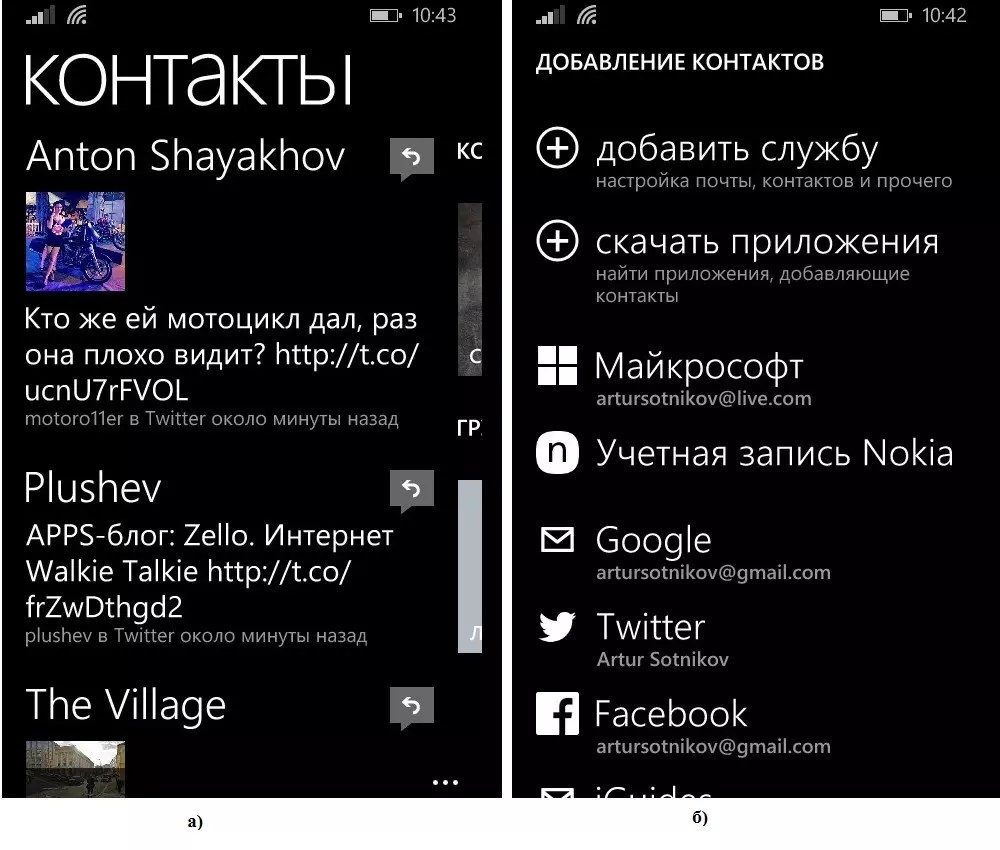
Conclusion! Windows Phones are an excellent alternative to Android, iOS and other operating systems - you can buy a more powerful smartphone for a lower price. Of course, it has its drawbacks. For example, this is the integration of the OS on phones not released by Microsoft - so far only Nokia's attempt can be considered successful. Still, you can and should buy Windows Phone mobile phones!
More about the features of the latter Windows versions Phone on phones can be found in this video:
Windows 10 for phones review. Features of Windows 10 for smartphones - experience from FERUMM.COM WP-Port
Windows Phones - Most Popular Models
"What's happened windows phone?”, “I won’t buy this smartphone - it’s a windows phone.”, “I don’t like windows phone, because I’ve never used it.” Here are just a few statements and quotes from our Russian users who are wary of this operating system from Microsoft.
In this review, I will try to describe Windows Phone 8.1 in as much detail as possible, talk about its functions, disadvantages and development prospects.
In general, the system is insanely simple; it essentially consists of 3 components:
Start screen with tiles;
list of applications;
settings; 

Essentially, everything is the same as in other operating systems. But WP is completely different, with a lot of differences. The start screen is made in the corporate style of Windows 8, consists of tiles, the sizes of the tiles can be changed, there are 3 options - small, medium and large tiles. Tiles can be swapped. Each tile is a separate application, that is, your desktop is just a quick launch panel for necessary, frequently used ones.
The color of the tiles can be changed in the settings (item desktop + theme), the tiles can be made transparent by placing an image on the background. Most often they put all sorts of textures, it looks quite interesting. In addition, you can select the theme color that will be used in SMS in the settings texts. Some applications and games do not support the transparent tiles feature and have their own unique icons.
It is possible to arrange the tiles in 2 or 3 rows vertically. Some tiles are “live”. For example, the “contacts” tile, which randomly displays photos of your friends, looks very impressive.
By the way, WP has implemented integration of contacts with Facebook and VK.
I think I’ve told you everything about the tiled interface, let’s move on to the notification center, which appeared in WP relatively recently. The thing is really necessary and convenient. All latest events applications are displayed there. The notification center can be configured: do fast access to WI-FI, Bluetooth, automatic screen rotation, location, etc. The notification shade is pulled out by swiping from top to bottom.

By swiping to the left, we get to the list of applications. Absolutely all applications that are installed on your WP smartphone are displayed here. They are arranged in alphabetical order. When their number is more than 40, an alphabet appears in the list, which helps you quickly find the application you need; the same alphabet is used in contacts.
To add an application to the start screen, just press and hold your finger on it and, in the drop-down list that appears, select “Add to desktop”.
What can be configured in WP 8.1 and what definitely needs to be configured?
Ringtones + sounds. We’ve already talked about tile settings, so let’s move straight to the “ringtones + sounds” item, which allows you to put your favorite song on a call. There is a very important addition; to do this, you need to either download the “ringtone creator” application (it’s free, of course), or use a PC to add ringtones to the Ringtones folder in your phone’s memory. Only in this case can a melody be set for the call.
In addition, you can set your own ringtone for SMS, and you can customize application notification sounds.
Mail and accounts. When you launch your WP smartphone for the first time, you need to add an account Microsoft entry. It is needed to store information about the applications you have installed, contacts, notes, etc. If it is not there, then you need to create it, and it is advisable that you indicate over 21 years in the age field, otherwise problems may arise with installing applications and the “my family” section. You won't be able to change your account without doing a hard reset.
Lock screen. You can put any image you have on your smartphone as the background. It is possible to configure the display of application notifications (missed calls, SMS, skype, viber, etc.) on the lock screen - a very good thing. In addition, you can set a password. 
I won’t dwell on such things as wi-fi, airplane mode, bluetooth, nfc, VPN, general Internet. I think everything is clear to you.
But in the cellular network + sim item you can disable data transfer and select the fastest connection (2G, 3G, 4G), I would recommend using 2G when you are not using the Internet (or you have wi-fi connected), because 3G and Moreover, 4G greatly drains the battery.
Battery saving. A kind of energy saving mode. This is certainly not stamina from Sony, but it can save charge. It is possible to look at which application and how much charge you have used.
Data control. It is possible to limit background data transfer, set a traffic limit, that is, when the traffic limit comes to an end, the smartphone will notify you about it. This will help save you from unexpected Internet costs.
Memory control. Allows you to specify a place to store media files, applications and downloads (SD card or phone memory). Displays which applications take up how much space. 
Brightness. You can put automatic setup Brightness can be set manually.
Phone search. A very wonderful thing. The smartphone independently, periodically, remembers your location. If you lose your smartphone, you can block it, call it, clean it, find it on the map using the website windowsphone.com (by logging in account MS).
Backups. Creating a backup to the OneDrive cloud.
Mode in the car. Works if there is bluetooth in the car. If the mode is turned on, then when you are in the car, the smartphone ITSELF will send an SMS with the text that you are currently unable to answer a call or SMS.
Soon the voice assistant Cortana will appear in Russia. According to MS, the functionality voice commands will be significantly expanded. Cortana will not only help you find the nearest cafe, respond to SMS at your dictation, but even joke. Well, we'll wait for the Russian-language version of Cortana. 
Memory test. Allows you to clean unnecessary cache(temporary files). Significantly improved compared to wp 8.0. 
Sensor. Here you can configure the glove control mode and unlock the smartphone with a double tap on the display.
Spam filter. Allows you to add numbers to the blacklist without paying a penny to the operator. 
Phone update. Serves to check firmware updates and their installation. Please note that in order for the update to install correctly, your smartphone must have about 1.5 GB free space(phone memory), I first recommend removing the micro sd and sim card. The update occurs over the air, that is, via Wi-Fi.
Other settings should be clear to you.
Shop. I think many people are interested in the question: what about the application store?
There are not as many of them as on IOS and Android, but, in principle, everything you need is there, and there is also something to play. Personally, I have never had any problems with the store. Everything we needed was there. In addition, the store is developing and growing. I like that in each smartphone model, only those applications that the smartphone can handle are available for download. Everything you find in the market will work and run. 

By the way, Lumia smartphones on WP are much more functional than smartphones from other companies on WP. Non-Lumia smartphones may not have some of the features I mentioned above.
Owners of Lumia smartphones have the opportunity to download proprietary Microsoft applications for working with photography. There are a lot of such applications and they are very interesting:
- Lumia Camera - I recommend using it instead of the default camera application.
- Lumia Photo Alive - allows you to make animated GIF images.
- Lumia Panorama - the name speaks for itself.
- Lumia Focus Change - allows you to focus on any object after the photo has been taken.
- Lumia Selfie - for selfie lovers
- Lumia Photo Studio is a simple and convenient photo editor.
Lumia smartphones come pre-installed with MS Office. You can make basic adjustments to office documents using it. The variety of applications from Microsoft does not end there; there are a lot of them in the store..
I would also like to note the offline navigation HERE, which is available for today (December 11, 2014). Android users. It’s easy to work with; you can download maps of the desired region to your smartphone and start using it. There are 4 applications that work with maps.
- Here maps program for working with maps
- Here transit A program that will help you find out how to get to your desired place by public transport.
- Here drive - navigation for cars
- here city lens is an application that, using augmented reality, will help you find the nearest restaurant, bank, etc.
WP also has its disadvantages, and this is natural - the OS is relatively young.
Many users have problems with their cache getting clogged from watching movies and videos online. The phone's memory becomes clogged, and the only way to clear it is by resetting the settings to factory settings. In this case, it is advisable to do backups, if everything is done correctly, resetting the settings will be painless.
These memory problems are probably the main ones, with latest update, the system has learned to recognize more “garbage”, let’s hope that soon the problem will go away completely.
If you don't want to do a factory reset, you can help clear the memory as follows:
- Clear application data (SMS and history in whats app, viber, skype)
- Clear the cache on instargam, VKontakte, Odnoklassniki - this can be done by deleting the application and installing it again.
- Clear navigation maps history
- Clear log Internet Explorer.
- Delete SMS and call log.
- Use memory control by cleaning temporary files.
Sometimes users have problems with duplicating music and photos in the player. This is also a known problem; it occurs because the memory card and smartphone are poorly compatible. I have never had such a problem, I used micro sd 10 class memory cards from transcend.
Often, due to inexperience, users have a problem with the battery draining quickly. To increase operating time, I advise you to do the following:
- Let's start with the lock screen. We set the screen to turn off after 30 seconds, a minute is the maximum.
- Notification + actions settings item. It has a lot of applications and, as a rule, they all work in background, I advise you to simply turn off unnecessary ones.
- Constantly turned on wi-fi, Bluetooth, NFC, location also affect battery consumption.
- I wrote about the features of using 3G and 4G above.
- The sensor and screen saver items also require individual settings. If you do not use double tap, it is better to disable the screen saver.
- Some applications and games can also “kill” a smartphone literally within 3-4 hours of continuous use.
- And finally, if the design in applications is white and not black, correct this, the same applies, of course, to the background of the system (changes in the “desktop + theme” settings item)
If you do everything as described in these points, your smartphone will last exactly a day, or even two, depending on the battery capacity.
Another small minus is that the alarm clock does not work when the smartphone is turned off, well damn... Microsoft needs to do something about this.
Well, at the end of my review, I would like to say a few words about the prospects of WP. Due to the fact that Microsoft bought Nokia mobile. Thus I received a lot of whists. Now the development of the Lumia line will go up, the system will develop rapidly, the number of applications will increase. The company still has something to work on, something to fix, where to grow. The same voice assistant Cortana will soon, according to the assurances of the developers, speak Russian. The camera apps will receive significant improvements in the very near future. There will be support for gesture control. The revolutionary Windows 10 will be released, which will be equipped with a common store for tablets, laptops and smartphones, this will certainly give impetus to the increase in the number of applications in it. According to Microsoft, ALL smartphones with WP8 installed will be updated to Windows 10. Let's hope the story with WP 7.8 doesn't repeat itself. Now there are no prerequisites for this. It is very gratifying that all smartphones receive updates approximately every six months. The oldest 820 and 920 lumias have already been updated 3 times, soon there will be a 4th one to the Denim version.
By the way, models 830/730/735/535 are already sold with a pre-installed version of WP 8.1 Denim OS.
I sincerely believe that very soon WP will take a leading position in the market. The system and the attitude of manufacturers towards it evoke only positive emotions.
If you have any questions, you can ask in the comments.
Last fall, Microsoft launched new version mobile operating system - Windows Phone 8. Excellent smartphones on this platform have already appeared, including Lumia 920 and HTC Windows Phone 8X. Below I will briefly outline what a buyer of a handset running this operating system should expect.
Updated user interface
Windows Phone 8X has an updated user interface. Here for the first time you have the opportunity to change the size of the magic tiles on the home screen. You can choose from three sizes. For example, if the icon does not show much information and the application is not of primary importance, then the tile can be made small. This will allow you to organize the space more rationally.
As a result, the user gets more space to customize the home screen to their taste. So I like the idea of placing four icons in one row to access Twitter, Facebook, Foursqaure and text messages. Since I often use these services, these icons are located at the very top of my home screen. Unfortunately, small icons cannot display relevant information, so this setting option will not suit everyone.
Support for more powerful hardware
Under Windows Phone 8, we can finally use NFC to send files to other devices. With the operating system update, the maximum screen resolution has increased, support for dual-core processors has appeared, and much more. For the buyer, this means that he can now choose a handset with a more powerful filling - a worthy rival to devices on other platforms.
Handsets from Nokia - Lumia 920 and Lumia 820 have a very interesting design. Flagship model, Lumia 920, supports a whole range of advanced technologies:
- wireless charger;
- a high-quality PureView camera that allows you to take stunning pictures even in low light conditions;
- high-speed Internet access 4G LTE and much more.
The HTC Windows Phone 8X (long name, but ambiguous in reference to the operating system it uses) has the same 8-megapixel camera and imaging technology found in the One X. I also like front-camera this tube. It has a wide angle of view and can be used to capture a large group of people at close range. In addition, the developer has completely revised the design of the phone. The battery here is located in close proximity to the screen, instead of the traditional place - at the back. Why is this done? As a result, it was possible to fit a large battery into a fairly thin body. Other notable characteristics of this model include:
- NFC support,
- dual core processor,
- big screen.
Colors
The colors of the handsets on Windows Phone 8 are worth talking about separately. Nokia has prepared devices in a wide variety of colors, including yellow, red and blue. We can say approximately the same about HTC models for this platform. I especially liked the neon yellow and dark blue smartphones. Honestly, I’m very pleased to see a move away from the old monochrome (at best, two-color) model in phone design. They finally found the colors of life.
Bright colors should have a positive effect on sales of these smartphones, because it is very difficult not to stop in front of a display case with such cheerful handsets.
Attractive colors
Microsoft, together with its partners, will have to overcome the inertia of buyers who have already appreciated Android and iPhone. Therefore, the cost of fairly serious models with a contract does not exceed $100-150. This is almost two times cheaper than handsets with similar functionality on other platforms.
A serious disadvantage of Windows Phone 8 is the insufficient number of available applications (compared to iOS and Android). The ecosystem of this operating system is gradually growing, but so far we do not see several big names here that have taken serious positions on the devices of users who have chosen others OS. And the choice of programs for performing certain tasks is more limited. But this is a temporary situation, and it is gradually being resolved. So, the other day it appeared official application D
ropBox , and as for Instagram, you can use this service
The lock screen in WP8 is a screen in the truest sense of the word. That is, this is a full-screen picture that you need to pull up to unlock the display. The picture is selected in the settings; it can be one of the standard images, or any photo or picture you downloaded to your smartphone. On NTS smartphones you can also set weather animation as a picture.
The lock screen at the top displays the current signal reception level, Internet connection type (HSDPA (H) or EDGE (E)), operating icons wireless interfaces, battery level and time.
Also here, on top of the system information icons, a music control panel appears. To call it, you need to press the volume up or down key. This panel shows the current volume level, music control buttons, track name, playing time, as well as an icon with sound mode, ringer or vibration.

In addition, information about the new found item appears at the top of the screen. Wi-Fi networks or a piece of a new text message, that is, part of it can be seen without even unlocking the screen.

Just below the center of the screen the current time and an alarm icon next to it are displayed if it is on. Even lower are the day of the week, date and month. And at the very bottom there are icons for unread text messages, email and missed calls. The mail icons for different accounts are the same, with the exception of “mailboxes” from MS (hotmail) and MS Exchange Server.

In the settings you can specify the time after which the lock screen will appear, the range of values: 30 seconds, 1, 3, 5 minutes or “never”.

You can also set a password for the lock screen. In this case, when you move the screen up, instead of unlocking, a panel with numeric keypad, where the password is entered. Interestingly, as soon as you finish entering the password, the screen immediately unlocks.
Honestly, I would like to have more settings for the lock screen, for example, the ability to quickly launch a program. I also didn’t like the tiny notifications: if you remember HTC Sense, where the entire message appeared at once, it becomes completely sad.
Desktop
The workspace in Windows Phone 8 is organized into two panels, one of which contains the tiles we already know, and the other a detailed list of programs.
 |
 |
In Windows Phone 8, the tile menu has undergone a slight external modification. Firstly, now up to four tiles can be located in one row, and secondly, the useless arrow has finally been removed (or rather, it was not removed, but placed at the very bottom of the tiled menu). Tiles come in three sizes: small (1x1), medium (2x2) and large (2x4). If the program supports “live tiles”, then the information on the tile will be updated. As you move a tile, nearby tiles will move away. It looks the same as in latest versions Android, except that this feature appeared earlier in Windows Phone.
 |
 |
 |
 |
Most tiles support “unread notification counters”, that is, if you have received a new letter, then the tile with mail will have a one, the same with other programs. Moreover, this applies not only to standard programs, but also to third-party ones (for example, IM+). The “Calendar” tile deserves special mention; if you stretch it to a large size, it will display a list of current affairs that you have written down.

Adding a new tile occurs by long pressing on the program from the application menu. Also, some third-party applications can add tiles directly from the settings. Changing the size and position of tiles or removing them from the desktop is done by long pressing on the tile itself. From the list of programs, you can not only quickly add a new tile, but also delete a program.
 |
 |
All personalization of the desktop comes down to changing the background (black or white) and the background color of the tiles themselves (here the range has been seriously diversified). Interestingly, some apps also change their appearance depending on the color of the tiles. This allows us to maintain continuity appearance between third party applications and built-in.
 |
 |
 |
 |

The solution with tiles is interesting and unusual: on the one hand, these are ordinary shortcuts, on the other, updated tiles, and on the third, unique widgets. The most pleasing thing, of course, is that we finally got rid of the small arrow on the side and increased the size of the line on the desktop (4x1 versus 2x1 in WP7). In my opinion, tiles are inferior in variety to the same widgets in Android, of which Play Market great multitude.
Status bar
Unlike Android, Windows Phone 8 pays virtually no attention to the status bar. First of all, it doesn't even fall out. Secondly, it contains a minimum number of notifications. Thirdly, this line is still automatically hidden, so if you need to check the smartphone’s charge, signal reception or new messages, you need to manually omit it, which, of course, is inconvenient.
The address book does the same thing, only you search for the subscriber's card yourself, rather than immediately opening it. After shortcuts on Android, this solution seems outdated.

The “Phone” tile opens the history of all calls, and you can immediately dial the person who called you recently.

When you call a subscriber, you see his number and the time of the call. There is no contact photo (even if one is assigned!). This is a huge miscalculation, which upsets me very much; it is unclear why it was necessary to do this.
 |
 |
At incoming call you see the photo of the contact, to answer the call you first need to swipe up and then press the answer button. The button itself is narrow and flat, made completely inconveniently, you need to aim to press it.

The address book
The address book is located in the Contacts application. The application itself is divided into four blocks: a list of your contacts, their activity on social networks, the last contacts you contacted, and the “All Together” block, where created rooms and user groups are located. Let's talk about everything in order.
Your contacts list displays your address book synced with Hotmail. If you have enabled synchronization of contacts with Twitter and/or Facebook, then contacts from these networks will also appear in your address book. Contacts from social networks can be “linked” to contacts from Hotmail, then all the contact’s activity from social networks will be displayed in one card. In addition, after “linking”, a high-quality photograph is pulled up, if we talk about Facebook.

If you wish, you can synchronize your smartphone with Gmail, then the contacts will be pulled up from Google account. The disadvantage of this method is that with such synchronization you automatically receive low-quality photos of contacts.

To create new contact, just click on the plus sign at the bottom of the screen. There is also a “Search” button for quick navigation through the book.
 |
 |
The second tab displays the news feed from Facebook, Twitter and other connected social networks.

The third contains frequently called contacts.

The last tab contains a list of contact groups and rooms. What is the room like? You invite one or more contacts to create a room, then inside this room you can maintain a shared calendar, correspond, make a shopping list, and much more (for example, share photos). It is clear that the functionality of the room presupposes its use, first of all, by family or simply close people. The second use case is the corporate segment.
 |
 |
 |
 |
 |
 |
Call log (call history)
The call history window is simplified as much as possible. You see a list of recent calls (all), on the left is the same phone icon, on the right is the subscriber’s name, just below is the type of call (incoming, outgoing, missed), day of the week and time at which the call was made. For missed calls, the line under the caller's name is highlighted in a cheerful color (it depends on what color you have chosen for the OS).
 |
 |

The call list appears to reflect calls from the last week. There is no grouping of calls from one subscriber, detailed information You also cannot look at the call, for example, its duration, there is no such functionality. If you call the same person ten or twenty times, then the call list will contain these twenty entries without any grouping under one contact.
When you click on the phone icon, a call starts to the selected subscriber; when you click on his name, a window with a profile opens. By the way, if the number from the call log is not in your address book, then when you click on it you will still be taken to the profile window. That is, you can select an action, call this subscriber or send a text message.
Display of missed calls
When the display is locked, missed call information appears as an icon at the bottom of the lock screen.
On the main screen, the missed call is shown inside the “Phone” block. I already talked about this above, I think. The display of missed calls in the system line did not appear.
Working with USSD requests
The system processes direct USSD requests without problems, and now supports requests in which it is possible to select options.
 |
 |

Messages, mail
Display new (missed) messages
In screen lock mode, new text messages are displayed at the bottom of the display as an icon; new text messages and mail are not shown in the system bar. The number of messages on the main screen is shown within each block, that is, within a block, for example, for Gmail, for mail on MS Exchange and for text messages.

Text messages
Text messages are represented by a list of chats, for each chat the last message in it is indicated. In the general message window you see the phone number or name of the subscriber for each chat, and below is the last message or a piece of it in two lines. To the right is the time when the message was received, or the day of the week (Monday, Tuesday, etc.) if the message is from previous days. Unread messages can be distinguished from read ones by the color of the text of the piece of message under the subscriber's name. For unread messages, this will be the color selected in the theme: red, green, etc. The message list contains not only SMS messages, but also messages from rooms.

When you open a chat, you see all the correspondence with the selected person. The contact's first and last name are shown at the top, and messages appear below. By clicking on the contact's name, you can go to his card. The subscriber's messages are aligned on the left side, and yours are aligned on the right. Under each message the date it was received by you or delivered to the subscriber is indicated. You can delete or forward an individual message, or you can delete all correspondence with a contact.

If messages are old, then not only the time of sending and delivery, but also the day of the week will be indicated for them. If very old, the date of the message will be indicated in the format day/month/year.

When you create a new message, it defaults to text. If you add any content to an SMS, it will be converted into an MMS. Users can send photos, video clips, their locations, voice notes, contact cards and ringtones.
 |
 |
Another feature of working with messages in WP8 is this. In the system, when entering messages, you initially cannot see anywhere how many characters you have already entered, and this is inconvenient. The thing is that the OS shows the number of characters entered as a number only after you have exceeded the value of 130 characters for the Latin alphabet and 60 characters for the Cyrillic alphabet. This flaw has been known since WP7, it’s sad that it hasn’t been fixed.

When you enter a new message, the recipient is selected. To select it, you can start entering the contact’s first or last name, the system itself will offer options from those found in the address book. In addition, you can simply enter the phone number manually or click on the “plus” button and get into the address book, where you can select the required contact. You can send a text message to one or more people.

In the message settings, you can enable notification of message delivery to the recipient. When you turn on notifications, after each SMS you send, you will receive a response message with a text indicating what time your message was delivered.
 |
 |
WP8 does not have the usual message templates for most other (or all other?) phones like “Happy Birthday”, “I’m busy, I’ll call you later”, etc.
There is no concept of a "draft message" in WP8. You cannot save drafts. Moreover, if you were writing a message and accidentally pressed the “Windows” or “Back” key, that is, you went to the main screen, the text you wrote will not be saved and you will have to enter it again. At least the good thing is that if you answer the call while writing an SMS, you can then continue writing.
And the last point about messages. If you sent a message, but it didn’t go through (you were traveling in the subway, driving through a tunnel, your phone was in “Airplane” mode, etc.), then you will need to resend it manually, yourself. The notification that a message was not sent will only appear in one place, directly below the text of the message itself. That is, situations are quite possible when the message was not sent, and you do not know about it, because you clicked the “Send” button and immediately closed the message window.
Let's look at the implementation of mail in Windows Phone 8. Unlike what we see in Android, there is no separation by account type, that is, if you set up Gmail and, for example, Hotmail mailboxes, the same application will be used to work with them . Let me remind you that Android has its own separate mail client for Gmail and another for the rest of the mail.
About the fact that each account with mail can be transferred to main screen in the form of a picture block, as I already said. Now let's look into one of these boxes.
Postal messages presented as a list; about 5 letters fit on the screen (HTC Windows Phone 8x). Each line displays the sender in large font, below is the subject of the letter and the first line from it. To the right of this data is the time of receipt or the day of the week (if the letter is yesterday or old). If you swipe the screen to the left, you'll move from the screen with all emails to the screen with unread emails. And the last scroll through – letters marked “important”. A convenient screen, in my opinion, it works correctly for all accounts. That is, if I send a letter marked “important” to my Exchange and Gmail mailboxes, then in both cases the system will place it on the important letters screen.
 |
 |

You can select letters in the list. To do this, you need to move your finger to the left edge of the screen and gently click on the area to the left of the desired letter. As soon as one letter is selected, a square will appear next to each one with the ability to put a checkmark there, that is, select it too. In addition, you can simply press the button at the bottom of the screen to call the email selection mode. You cannot select all messages at once. Selected messages can be marked as read or unread, checked or unchecked for them, and also marked “done” (a check mark will appear to the right of the name and subject of the letter).

Let's open one letter. The sender's name and surname are written at the top in large, large font. As a rule, this data does not even fit on the screen, and you will not be able to fully read the name of an unknown person. For example, if Konstantin Konstantinov writes to me, I will see it both in the general list of messages and in open message something like Konstantin Konst.

Below the first and last name is a line with the subject, and then the date the letter was received. Even lower is the addressee, that is, you and other people, if the letter was sent not only to you or in the form of a newsletter. Next come the attachments, if any, and then the text.

The unprepared reader will receive some unpleasant news here. However, it is unpleasant for everyone. In WP8 you can scale the text of an email, just like in any other system. Make it smaller or larger. However, unlike other systems, in WP8, enlarged text is not re-aligned to the width of the screen. You understood me correctly, if you “enlarged” the text of a letter in your mail, please use horizontal scroll to read it.

You can read letters in both vertical and horizontal screen orientations. Attachments are opened by clicking on the gray “attachments” label. Clicking on the name of the attachment starts downloading it. The download status cannot be tracked, but you will know that the attachment is being downloaded by the presence of a “Cancel” signature under it.
You cannot select a specific location to download attachments; there is no concept of folders or viewable file system. Accordingly, to view the downloaded attachment, you need to open the letter with it and click on the attachment there. The system does not provide a tool to view all downloaded attachments or any kind of download log for email accounts.
A downloaded attachment can be distinguished from one that has not yet been downloaded by its icon. For undownloaded ones it is general, in the form of a paperclip, for downloaded ones - by file type. By the way, WP8 does not distinguish between letters in html format, that is, with pictures, and letters with attachments. That is, in the general list of letters you will see a paperclip icon not only for letters with attachments, but also for letters in html format, because there are pictures, and these are like attachments.
 |
 |
If the system “does not understand” the extension or format of an attachment, no action can be taken with it; when you click on such an attachment, you will see a notification that it cannot be opened. For some OS investments, you are prompted to download an application that supports them. For example, this applies to .pdf files.
In the case of a Gmail account, the system recognizes the “there” labels as folders. Accordingly, you can see what kind of shortcuts you have. In G8, the email client has finally learned to work with labels; you can open letters marked with these labels and download attachments.
 |
 |
The search in the list of letters is carried out by first name, last name, subject of the letter, as well as by the body of the letter (throughout the entire text, and not just the line visible in the general list).

Mail display
Mail client seamlessly displays both standard text messages and those compiled using html. In the case of html, to download images, you must first click on any picture inside the letter, after which they are loaded.

Working with text inside a letter
Windows Phone 8 supports copy-paste functionality. That is, text from a letter (and not only) can be copied and then pasted into another place, for example, into a document or into the address bar of a browser. It looks like this: when you click on a word, an icon for copying the selected text to the clipboard appears, to the left and right of the word there are arrows, by dragging which you can select other words or entire pieces of text and copy them.
 |
 |
Screen keyboard, text input
The keyboard in Windows Phone 8 has remained virtually unchanged since the days of the 7. Four lines of characters, no additional markings on the buttons: one click - one character. There is a key to enter numbers and additional symbols. There is a button for entering smiles (emoticons), there is a space bar, a “Backspace” and “Enter” key. Personally, I was counting on the possibility of installing third party keyboard, but, unfortunately, Microsoft did not please us with such luxury. In my opinion, this keyboard is too simple. If the company doesn’t allow you to install other keyboards, then at least make yours the best and most convenient. But Microsoft did neither the first nor the second.
 |
 |
In landscape mode, the keyboard becomes a little wider, but not the full width of the screen. That is, in WP8 there is no particular difference between landscape and portrait keyboards; they do not differ in the ease of entering text on them.


When you enter a letter on the keyboard, it is displayed in a pop-up field above the key itself, so even if you close the button with your finger, you always see which letter you are currently entering.
Pressing a key is accompanied by sound, there is no vibration. The keyboards are slightly different for different input fields. For example, for text messages to the left of the space there is a button for entering smiles, and when working in a browser there is also a key for quickly entering “.com”. In this case, if you hold your finger on the “.com” button for about a second, a pop-up menu will appear where you can select the domain zone: .org, .edu, net.
If you hold your finger in the input field on one of the words, a cursor appears, with its help you can correct errors in words or simply move between words or phrases in already written text to add or correct something.

The keyboard has predictive input and supports the Russian language. When misspelled, words are automatically corrected.
Calendar
The calendar can be represented as a block picture on the main screen; it will occupy the entire line, that is, two standard blocks. The current day of the week and date are displayed here, as well as the nearest event, if any.

In the calendar you see a list of events for the current day, sorted by time, or a list of events for the next day for which they exist. The general list of events displays their names and location, as well as time. To the right of each event is a colored label that indicates whether the event belongs to one of the calendars you are synchronizing. Native synchronization with the Facebook calendar is supported, joint events from the common room are also displayed.
When adding a new event, you can select a topic, location, account affiliation, start time, duration, reminder and status. In addition, you can enter a note and add people from your address book for the event, who will be sent an invitation to participate in this event (by mail).
Multimedia
Music+video
It’s unclear why Microsoft decided to combine music and video in one program. What does this mean? While watching all the content, you get a mix of movies and songs. The meaning of this decision is unclear.

The music player itself supports playback by artist, album, or genre. You can also play all tracks. Unfortunately, there is no support for playing folders. It's important to note here that you can't install a third-party audio player on WP8, so the fact that Microsoft installed such a simple application is very disappointing.
 |
 |
 |
 |
 |
 |
 |
 |
As for video playback, there are practically no settings here: no subtitles, no changing the audio track, or anything else. Linear playback only. And again, you cannot install a third-party video player.


It’s important to note that in Windows Phone 8 there is no such thing as “ringer volume” or “media volume,” so if you take out your headphones after listening to music and put your smartphone in your pocket, it’s quite possible that you might miss an incoming call.
Photos
The application is divided into four tabs. In the first, you can view your photos, having previously selected sorting by date, albums or contacts. The photo disk contains direct images from the camera. You can add the picture you like to “Favorites”.
 |
 |
 |
 |

In the "What's new?" tab The latest news from social networks containing photos is displayed.

Applications contain programs for working with images.

Marketplace
home page The application store is divided into four tabs. From the first you can quickly go to proprietary smartphone applications, third-party programs and games. The second contains the “program of the day” - any good application for Microsoft versions. The third and fourth tabs are dedicated to the list of applications and games, respectively. They display three titles and offer to familiarize themselves with all the programs.
In addition to the usual sorting by paid/free and the best programs, there is a "Collections" tile here. Selected from the collections best apps for various things. I really liked this section, it’s clear that they really chose good apps for each of the subsections.
 |
 |
 |
 |
When you open application information, several tabs appear in front of you. The first one contains short description application, its weight, the name of the developer and the average rating. The second tab is dedicated to reviews, the third tab shows screenshots of the program, and the fourth tab shows similar applications.
 |
 |
 |
 |
The app store has one inconvenient drawback - if you have already purchased an application, when you open information about it, its purchase is not displayed in any way, that is, you still see the “Buy” button. Of course, you don’t need to buy it a second time, and when you click the button they will tell you that you have already bought it and offer you to download it. Many applications have demo versions so you can try the program before purchasing.
As for search, in my opinion, it is organized better in Marketplace than in Google Play. Here, at least, all the applications displayed after searching are at least relevant to the word you enter. In Google Play, you can enter “FBReader” and get the Opera Mini program as the fifth or sixth link.

Marketplace Programs
At the moment you can find about seven in the Marketplace good twitter clients, two or three high-quality reading programs e-books, a couple of third-party browsers, about 9-10 clients for social networks and several really good messengers. Third-party video players and music players are completely absent as a class. Of course, there are no third-party launchers or keyboards either.
In principle, there are many applications on the market, but in my opinion, there are about a hundred of really high-quality ones. They are easy to find in the top paid and free programs, as well as in collections.
Xbox Live
This section contains all the games available on the Marketplace. If you want to see a list of available games in the Marketplace, you will still be transferred to Xbox Live. Conventionally, all games can be divided into two types: “Xbox games” and “Others”. What is the advantage of the former? They support the achievement system from Xbox. That is, if you, say, completed the next level in Sonic, you will receive the appropriate reward. In fact, Xbox Live is the equivalent of Game Center on iOS.
 |
 |
 |
 |
 |
 |

If we talk about the number of games, then there are very few really good, cool toys, probably not even two dozen. At the Windows Phone 8 presentation, several interesting toys from Gameloft and others were announced, but so far only Cut The Rope has appeared.
PC connection
One of the G8 innovations was the ability to direct connection to your computer without intermediary programs like Zune. On the one hand, this is an absolute plus, but on the other, you still cannot upload any files to your smartphone. Or rather, you can download them to your phone, but third party programs will not be able to see them. A simple example: the popular Bookviser application cannot open books downloaded via a PC, you need to use workarounds. Moreover, I will not be able to see the uploaded books in the folders on the PC, they (these folders) are simply hidden and not displayed.
Multitasking
Windows 8 introduces full multitasking. I can easily minimize the game, send an SMS, read Twitter, and then open it again and continue exactly where I left off. View all open source software carried out by long pressing the “Back” button. However, not all applications currently support this multitasking. Developers must update their programs to be compatible with this mode. At the moment, at least Facebook has done this.
Browser
I think many of you associate the phrase “Internet Explorer” with some kind of installer for a third-party browser. However mobile version I was pleasantly surprised by this browser, it has a simple, I would even say, ascetic design, it looks similar to the desktop version of IE in Windows 8.
The address bar has moved to the bottom of the screen, and the analogy with desktop IE is also visible here.

The browser supports multiple tabs, Flash banners and animations are visible and playable. There are no problems with watching videos on VKontakte.

Position indicators on the page are two thin stripes, on the right frame and at the bottom of the screen. They can help you understand which area of the site you are in. This is convenient when you have greatly enlarged the page compared to its original resolution and want to move to another area of this page without changing the scale.

The maximum zoom of the browser is redundant; you can enlarge the page so that one or two words per line are displayed on the screen. When changing the scale, the size of the pictures does not change.

When you enter an address, auto-selection works; the browser “suggests” options from the list of pages you have visited.
Unfortunately, there is no auto-fitting of text to screen size.
If you wish, you can place your favorite tabs on your desktop.

When editing an existing document or creating a new one, you can select the font size, font type (italics, underline, strikethrough) and color. You also select a highlighter color for the word or phrase to make it stand out. There is a button to roll back one or more actions.

The application supports working with Microsoft Sharepoint Server 2010; you can take part in editing and viewing documents on the server without downloading them to the device. There's also a OneNote screen in the Office hub. Here you can create various notes. You can also view PowerPoint presentations using the Office Hub.
Ringtones and sounds. Here you can configure the notification sound and ringtone (your own ringtones are now supported; to do this, you need to upload them to the Ringtones folder), enable/disable vibration alerts, and select actions for which sounds will be enabled.
 |
 |

Themes. Select the color of the tiles and the background on which they will be placed.

Shared Internet. Giveaway mobile internet With using Wi-Fi. Open and secure networks are supported.

Touch and send. Windows Phone 8 now supports NFC. You can use it as follows. A number of applications support the “touch and send” function, this can be a contact, an open page in the browser, a document, an image, in general, all applications where, when you call the context menu, there is a “Send” line and then a “Touch and send” field. I can click “Send > Touch and Send” in the IE browser on the Lumia 920, then lean it back against the back of another WP8 device, and a notification will appear on it, if I accept it, the same page will load on my smartphone, opened on “ lumii." The same goes for pictures and other content.




