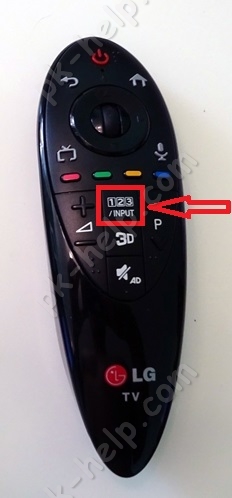Samsung TV 9000 instructions for connecting tricolor TV. Setting up Tricolor TV channels on Samsung DVB-S2 TVs with the Tricolor TV MPEG4 access module installed
CAM module or module conditional access designed for viewing encrypted satellite or cable channels. It is inserted into the CI slot of a TV or receiver and decodes channels intended for paid viewing. Some receivers, for example Skyway Classic 4, have two CI+ slots, which allows you to simultaneously watch paid channels of two different operators(for example Tricolor and NTV+). Today, many TVs are equipped with a tuner for receiving satellite signals and have a slot for a CAM module. However, to view encrypted channels of Tricolor and NTV+ operators, the tuner and slot must meet the following characteristics: the tuner must support the DVB-S2 format, and the slot must support the CI+ format. Although most TV brands meet these requirements, you should carefully study the specifications before purchasing.

Since modules are a fairly new development, many people find it difficult to initial setup and operation of CAM modules.
I would like to start with the fact that the installation of modules on TVs from different manufacturers varies, and sometimes very seriously. LG proved to be the simplest and most loyal to the module. Here you just need to insert the module into the TV. Select from menu satellite dish and search for channels of a specific operator (Tricolor or NTV) and it will automatically and correctly find the channels of the selected operator.
But the most problematic from a setup point of view are Sony and Thomson TVs. You must manually add the name of the satellite to them (remember that the satellite of the NTV-Plus and Tricolor operators is called Eutelsat W4 or Eutelsat 36E), as well as add the transponder parameters (frequencies: 12226 for Tricolor and 12322 for NTV+) and the local oscillator frequency of the converter for both operators: upper and lower frequency - 10750. Then you need to select “network search”, and the TV will find all the channels of this operator. If there is no “network search” item in the menu, then all transponders will have to be added manually. Full list transponders are available on the operator’s website.

Now let's look at the most common problems and errors when working with the CAM module. The first and most common problem occurs when the TV initially initializes the module. When this happens, the TV sees the module, all information about the module and card is displayed in the menu, however, when the channel is turned on, it writes an error (the error code and explanation are different for different brands and TV models). In such a situation, you need to act as follows: turn off and turn on the TV. After turning on the TV, checking access rights between the TV and the module will begin again. In most cases, this method is more than effective. However, in some cases, for example, after a power surge or a sudden power outage, the settings of the module itself may be lost. Then the access rights check will not be carried out until the CAM module settings are reset to factory settings through the TV menu.
Now regarding the problems associated with software of modules and televisions. Problems incorrect operation with modules are usually found on early model TVs. But, fortunately, these problems can often be eliminated by installing the latest software for your TV. As for the module software update, it occurs only from the satellite. In NTV+ modules, the update can be turned on forcibly by simply selecting the required item in the menu. In Tricolor-TV access modules, satellite updates are broadcast for a limited amount of time (1-2 months), if during this time you have not managed to update the software, you will have to wait for the next one.
Despite the simplicity of the design, the CAM module cannot be bent or disassembled, and it is especially not recommended to reprogram the module, with the exception of the official operator software. You also need to protect the module from moisture, and if you remove the module from the TV for a long time, make sure that its connector does not become clogged.
Despite the complexity of the initial setup, CAM modules are an ideal alternative to satellite receivers. Thanks to their simple design, they are more reliable than a receiver, they do not need an outlet, a remote control and do not take up space.
Important! Since Tricolor and NTV+ use different encodings (NTV+ uses Viaccess, and Tricolor DRE-crypt), therefore NTV modules do not fit Tricolor cards and vice versa.
So, as I wrote earlier, the classic way to connect satellite television is as follows:
Satellite dish - satellite receiver - TV.
Benefits of use satellite receiver:
For this method, you can use any TV, no matter whether you bought it a year ago or 10 years have passed, the main thing is to choose a cable to connect the satellite receiver and TV;
A satellite receiver can act not only as a satellite signal receiver, but also have other functions, for example: Internet access, Smart TV, DLNA, etc.
Disadvantages of using a satellite receiver:
Inconvenience when using two remote controls (from the TV and from the satellite receiver). Although modern TVs use various technologies to combine all devices and use only the TV remote control (for example, anynet+ technology in Samsung-e), such technologies are not suitable for all equipment and do not always work perfectly.
Connecting satellite television using a CAM module.
Another way to connect satellite television- use a CAM module. CAM module(Conditional Access Module, conditional access module) - an electronic device used as an adapter of a specific encoding system to common conditional access interfaces (Common Interface) in televisions and digital television receivers to provide subscribers with access to encrypted media content in digital television(Wikipedia).
In the majority modern TVs A satellite receiver (DVB-S2) is already built-in, which only needs to add a device for decoding channels - a CAM module. Since each operator has its own encoding system, each operator (Tricolor, NTV+, etc.) has its own CAM module. Thus, using the CAM module of a specific operator, you activate the receiver built into the TV and watch satellite channels of the selected operator without using an external satellite receiver.
Pros of using a CAM module:
Control from one remote control. It would seem like a small thing, but it is VERY CONVENIENT.
TV must support DVB-S2 and Cl+ module. You can find out this information from the technical documentation for the TV or by telling the model of your TV when purchasing a CAM module.
How to connect and configure the CAM module?! In fact, connecting and setting up a CAM module is extremely simple and can be done without the help of specialists. Below we describe in detail how to install and configure the CAM module; it will be relevant for all popular operators - Tricolor, NTV+, Telekarta, Rainbow etc.
Installation and configuration of the CAM module.
The first step is to correctly insert the access card into the CAM module. To do this, turn the access card with the metal contacts facing up and insert it all the way, with the CAM module facing you.
Then turn off the TV and insert the CAM module into the special slot ( PCMCIA slot), it is usually located on the back side of the TV. The module must be inserted with its front side facing the wall.
Connect satellite dish to the TV.
After that, turn on the TV.
Before setting up satellite channels, I recommend making sure that the TV “sees” your CAM module; to do this, go to the TV settings and look at the information about the CAM module. For example, on LG TVs, to do this you need to go to "Settings" - "Quick" - "Search for channels" - "CI data (CAM)"
After that "Module".
Select your module, in my case it is Tricolor CI plus CAM
And see information about it.
If the TV does not “see” the CAM module, it means you inserted it incorrectly, turn off the TV and insert the CAM module correctly.
Setting up satellite channels via CAM module.
Below I will describe how to configure the CAM module on an LG TV; for other TV models (Philips, Samsung, Sony, etc.) everything will be similar.
Go to the TV menu, to do this press:
1) on a regular TV remote control the “Settings” button
2) on the magic remote control the "Input" button
and select the Settings button on your TV.
From the "Quick" menu, select "Search for channels."
Select "Auto Search"
Select "Satellite" in the settings mode and click "Next".
From the list, select the operator whose CAM module you are using, in this case Tricolor.
If you use the popular operator Tricolor, NTV+, etc., then in the next step just click “Next”, otherwise click “Settings” and make the settings appropriate for your satellite operator.
The next step is to click “Run” to start searching for channels. You can also specify a more precise search by selecting, for example - Skip coded channels, etc.
The automatic search for satellite channels will begin, you must wait a few minutes before it ends.
As a result, you will see the number of channels and radios found, now you can click “Done”.
As a result, you have configured satellite television using the CAM module.
Video settings of the CAM module Tricolor, NTV+, Telekarta, Raduga.
Tricolor TV is a company offering high quality television broadcasts. However, setting up the equipment to work properly can be challenging. The digital technology market is very large, and each manufacturer brings something of its own both to receiver models and to the TVs themselves. On most devices, setup is automatic, while others require a more “personal” approach. LG TVs belong to the second group.
Why LG's setup is different
In 2017, many companies changed their broadcasting conditions - a distinction was introduced between channels, which they now decided to sort in lists. This affected users in such a way that the list of offered Tricolor TV channels simply did not appear in the system, or appeared out of order/incomplete. LG TVs were especially susceptible to this problem, whose software turned out to be unable to support the new order.
Difficulties arose mainly in cases where users tried to search for channels using the “Quick Search” option. In this case, LG TVs did not perceive the signal decoding algorithms correctly, for which the company apologized more than once. Almost all of the company’s product lines for 2014-2018 were affected, and some still demonstrate this problem.
LG is actively developing new software that would support the formation of such lists that Tricolor TV uses. Its launch is tentatively scheduled for July 2018. However, this does not mean at all that Tricolor TV subscribers who have LG TVs at home should refrain from watching TV programs, since there is a way to get around the problem yourself - and it lies in a slightly different sequence of settings.
In addition, most LG TVs were equipped with a CAM module, which replaces the standard receiver - the connection and its configuration are somewhat different from the usual algorithm.
How to set up channels
Important! Everything below works on TVs running webOS.
Installation of equipment must be carried out according to the instructions of Tricolor TV - installation of the antenna and dish, laying of cables. The company offers customers a full set of necessary devices to properly “dock” with a satellite and receive a signal.
One of the main steps is installing the CI+Cam module. In this case, the TV must remain turned off. It should be turned on after proper installation. The screen should display information about the equipment - about the card and the module itself.
Important! In some cases, at this stage, error No. 17 may occur, which indicates that the equipment was connected incorrectly, or the subscriber forgot to register with Tricolor TV with card data.
After all these preparations, the channels are configured like this (manually):
- You need to go to the menu where you should find the “Advanced settings” item.
- Select "Channels".
- Select “Search for channels and settings.”
- You should select the “Auto search” option, despite the fact that you are setting everything up manually. Here you can enter unique settings for Tricolor.
- The search mode should be set to “Satellite”. If not, select it from the list.
- Choosing a satellite TV operator is also an important option. For Tricolor today you need to click on “Other operators”.
- Exit auto search - click on the cross, or press EXIT on the remote control. If you have version 3 or 3.5 of the LG axis and a Magic remote control, you should press and hold the Back/Exit button.
After this, you can start manually searching for channels.
- Re-enter “Channel search and settings” through the advanced options menu.
- Click "Manual Search" and make sure the reception mode is set to "Satellite". If not, change it to this mode.
- Open the “Transponder” settings item and select ANY from the list, avoiding the number 12226/L/27500.
- After that, click "Transponder" again.
- Now select the option 12226/L/27500, and check if the “Add” button appears on the side.
- Turn on “Network Search” - click on this item and change the value to “On.”
- Click the "Add" option you found earlier. Wait until the end of the search and press EXIT.
Important! In some software versions, “Update” will appear instead of “Add”.
After this, the search for channels on the network will begin - during the search, the LG TV will check 22 transponders, and the result of such a check should be more than 300 channels, including radio and service arrays.
The list of channels will be formed in a special way due to the fact that new software has not yet been released for Tricolor TV. It will contain:
- Provide digital and satellite services and radio channels;
- The channel order is mixed up.
However, the list editor will be available, and you can easily select and mark those that the TV should skip from now on. The “Skip” function will help you hide them from the general list to make navigation easier.
We would like to draw your attention to the fact that guaranteed viewing of all channels is possible only if the receiver has latest version software(software) module. Current version Software - 1.2.0 (for new modules 1.0.0).
To see current version For the software of your module, you need to use the user manual to find the item “CI Menu” (or “CI Parameters” in the TV/receiver menu; the name may differ depending on the TV/receiver model. Next, you need to follow the path “Information - Module - Tricolor CI+ CAM". The "Software version" line will indicate installed version Module software.
To update the CI+ module software, you can contact our Tricolor TV dealership in Moscow.
Please note that to ensure correct operation of the module, the software version of your TV/receiver must be up to date. You can check the software version information on the official website or in the support service of the TV/receiver manufacturer.
To restore viewing, perform a manual channel search (with the network search function enabled):
- Step 1. To start manually network settings channels, you need to switch your TV to satellite channel tuning mode. To do this, you need to go to the signal source (antenna) settings section in your TV menu.
- Step 2. Next in the setup menu you need to find the section “ Manual setting" and go to it.
- Step 3. Before starting channel search, make sure the following parameters are set:
1) Network search option is enabled
2) The following parameters are used for searching:
- Frequency (transponder) - 12226 (H/L)
- Symbol rate - 27500
- Satellite - Eutelsat 36E
If necessary, enter these parameters manually.
- Step 4: Then start searching for channels and follow the instructions on your TV screen. During the search process, the TV should display information about the search progress and the channels found.
- Step 5: Once the process is complete, confirm saving the channel list (the prompt may not appear on some TV models).
Please note that some TV parameters may be missing or named differently (if necessary, you can check the information with the TV manufacturer’s support service).
We will also consider CAM setup Tricolor TV module using the example of an LG TV:
In the Menu Advanced settings - Channels, select Search channels and settings.
Auto search.
Specify the channel search mode - Satellite.
Select the Other Operators option (To delete all previously existing channels)
Select the Tricolor TV option
Go back a few steps or press the EXIT button several times.
Go to the main menu: Advanced settings - Channels - Channel search and settings.
In the Channel search menu, select Manual search.
Attention! Check the reception mode: it must be set to Satellite!
Select the Transponder menu item, in the drop-down menu select absolutely any frequency (!except!) 12226/L/27500
Click on the Transponder menu item again and now select 12226/L/27500 (Check that the UPDATE or ADD button is available but do not click on it!)
Select the menu item Network Search and click on the On option.
Press the UPDATE or ADD button, the search for channels on the network will begin.
Your LG must scan 22 transponders (about 300 channels, this figure includes TV and radio channels)
After scanning is completed, press the button on the remote control - EXIT to return to viewing.
You can also search by satellite. In this case, all channels that are available on the satellite specified in the settings will be saved.
If you are unable to search for channels yourself, you can always contact the support service of the TV manufacturer or the official Tricolor TV Dealer Center.
How to set up Tricolor on a Samsung TV? Before performing such an operation, let’s go through the instructions for hardware connection of devices:
- connect the satellite dish to the TV:
- Connect the antenna directly via the “Satellite” jack. In this situation, home appliances will be able to automatically pick up digital information supplied by the antenna. The final image is displayed;
- connecting an antenna via a satellite receiver is a working method in the absence of the above connector. Here the receiver is responsible for receiving and transmitting the signal to the screen. By appearance it resembles an ordinary VCR.
- start searching for TV programs, but more on that later - first, let's look at the algorithm for resetting the settings to the standard ones set by the manufacturer.
Restarting the configuration is useful when the user independently carried out steps to configure the mode of use of the equipment. We go to the support section, then go through the following hierarchy of folders and items:
- "Self-diagnosis";
- "Reset";
- indicate the PIN code (standardly this field contains four zeros);
- We confirm the intention to reset the established connection parameters.
Please note that in the current step you do not need to attach the Cam module.
Setting up a CI module on a Samsung TV
How to set up the Tricolor Cam module on Samsung TV:
| 11727L | 11958 L | 12226L |
| 11747 R | 11996L | 12303 L |
| 11766 L | 12034 L (4K) | 12360 R |
| 11804L | 12073L | 12380 L |
| 11843L | 12111 L | 12418 L |
| 11881L | 12149 L | 12456 L |
| 11919 L | 12169R | 12476 R |
| 12190 L |
- the Tricolor network will be displayed - click on “Search”, and then click on “OK”.

After completing the steps, you have configured a set of digital TV channels for viewing. Then you need to repeat similar manipulations for all 22 transponders - you get 289 channels, taking into account radio transmission. After installing the Cam module, the “General Interface” section is activated and access to the found channels is opened.
Automatic setup
How to set up the Tricolor Kam module on Samsung TV using automatic search TV shows:
- go to the “Broadcast” tab of the device menu;
- select “Auto-configuration”;
- then you need to click “Start” in the pop-up window called “Auto Configuration”;
- from the drop-down list, select the line “Satellite dish”;
- mark the type of channels that you intend to find using automated means (TV, radio, or everything mixed together);
- check the box next to the companion's name;
When the name of the correct satellite cannot be found in the catalog, resort to manual configuration.
- write down the information in the frame called “LNB Settings”, checking it with the satellite communications operator;
- Make sure the signal level is between 80 and 100 percent. When broadcast does not reach 80%:
- deactivate “Tone – 22KHz”;
- make sure the antenna is connected correctly;
- Be prepared for the possibility of interference when broadcasting TV programs;
- click on “Scanning”;
- wait until the equipment finds available channels;
- click "Close";
- close the configuration menu directly.
Conclusion
We figured out how to set up the tricolor Cam module on Samsung TV. Now we will give a number of warnings, the implementation of which will allow you to avoid errors in setting up the equipment:
- The module integration procedure takes place in accordance with the specific hardware. This means that you will need to read the operating instructions for the TV model;
- CI setup is completed by upgrading the activation keys. The upgrade request is made on the Samsung resource in a pre-created account.
Return to the default configuration if something went wrong during the setup process and you were unable to save the channel list!