How to export a drawing from AutoCAD to pdf. How to Convert DWG Files to PDF
In this article we will look at how to convert files DWG to PDF.
When creating a project based on AutoCAD, there is always a need to transfer it to the customer or related organizations. The easiest way is to transfer the file in AutoCAD format with the dwg extension. But this method has several significant disadvantages. Firstly, it often happens that the person to whom you need to transfer the project simply does not have AutoCAD installed. Secondly, by transferring drawings in dwg format, you give the other person full access to the results of your work. Your works can be edited and used to their advantage.
In part, the AutoCAD developers made sure that users could protect their information. To do this, AutoCAD provides the ability to convert DWG files to PDF.
Well, the files in pdf format, can be opened by anyone using the free, publicly available Acrobat Reader. And everything will be fine with information protection.
The procedure for converting a dwg file to pdf is quite simple. Let's take a closer look at it.
Converting an AutoCAD file to pdf is done by printing to the file.
Open your drawing.
Click on Application button.
Move your mouse pointer below to the line “Print". In the list that appears, select “Print".
Or just press Ctrl+P on your keyboard.
The “Print – Model” window will open. There are many printing customization options. We will look at one of the possible printing options.
The main thing that needs to be done is to specify DWG To PDF as the printer. pc3. Let's look at some advanced settings for the DWG To PDF printer. pc3. To do this, after selecting the DWG To PDF printer. pc3, click on the “Properties” button.

In the window that opens, click on the line “ Additional properties" Then click on the " Additional properties».

The DWG to PDF Conversion Properties window opens.
Here, in the “Fonts” frame, you need to select the “Enable all” radio button. AutoCad attaches all the necessary fonts to the PDF file. If this is not done, it is possible that some inscriptions in PDF file will not be displayed correctly. When opening the PDF file, it will display messages about which font is missing.
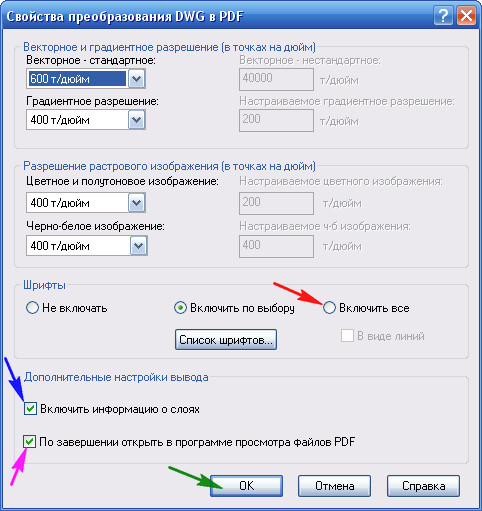
In frame " Additional settings output":
If you check the box " Enable layer information", then the generated PDF file will have the ability to manage layers.

If you uncheck this box, a PDF file will be created without this option.

If, after creating a PDF file, you want it to immediately open in Acrobat Reader, check the "" box.
After the properties are set, click OK.
Then click OK in the “DWG To PDF Plotter Options Editor” window. pc3".

In the “Changes in Plotter Parameters File” window. In order to save settings for other files, select the switch “ Save changes in the next file" and click OK.

All other settings are made as with normal sheet printing:
Specify the sheet format;
Print area; What to print: select “Frame”; click on the “Frame” button< »; Указываем область печати;
(Selecting the print area can be done differently)
To preview what the printed document will look like, click “Preview…”;
If everything suits you, click “OK”.

A window will open in which you need to specify location and file name. Click save.

AutoCAD will create a file with a pdf extension.
If in the settings you checked the box “ When finished, open in a PDF viewer", then after creation it will open. If not, then in order for it to be seen, it needs to be found and launched.
I hope that this article was useful to someone and you will convert files without much effort DWG to PDF.
If you have any questions, ask them in the comments.
I will be happy to answer.
If you want to receive news from my site. Subscribe.
There are at least two proven methods in PDF. How to save in PDF format in AutoCAD? Let's figure it out.
Saving a DWG file as a PDF
The first method, how to save to PDF in AutoCAD, involves working with a drawing designed in the required format, with a frame and main inscriptions. In this case, the project must be completed in model space. So, in order to save AutoCAD in PDF format, you need to go to the “Print” menu section. To do this, you should use one of several options. You can use the keyboard shortcut Ctrl+P. Or go to “File” and then select “Print”. You can also use the printer icon in the toolbar.

In the window that opens, select the DWG to PDF option in the “Printer/Plotter” item. It would be helpful to say that not all users must have this menu item. If it is not available, you will need to download special software with which drawings are converted from AutoCAD format to PDF. This program is installed on the system as a printer.
Selecting the paper size and storage area
At the next stage of solving the problem of how to save to PDF in AutoCAD, you should select one of the paper formats, for example, ISO borderless A3. Next, you need to select the area of the drawing that you want to convert to PDF format. To do this, in the “Print Area” section, you should indicate what exactly you will transform. For example, if you select “Boundaries”, then the entire model space that our drawing occupies will be sent to the created file.

But “Frame” will allow you to convert into a new format that part of the model that we select on the screen using a rectangular outline. The “Screen” item will allow you to send the currently visible image to a PDF file. To accurately determine which item is best to select, you can use the “View” option. As a rule, it turns out that it is more convenient to use the “Frame” function than others.
So, after selecting this menu item AutoCad program will prompt the user to outline the area of model space that needs to be saved as a PDF file. By snapping we designate the area to be printed. It would be useful to emphasize that if the drawing already has a standard frame with an indentation from the edge of the sheet of 20 mm on the left and 5 mm on the right, top and bottom, then there is no need to outline it. In this case, this frame will not be included in the printable area and will not appear in the new PDF file. In order for it to be preserved, it is necessary to cover the entire area of the sheet along the outer edge with a contour.
Preview and save a new file
Don't forget to use the "Preview" mode to preview appearance drawing in a future PDF file. If the image meets your expectations, then click “OK” and select the path to save the new file on your hard drive or other media. Thus, you receive the first sheet of the drawing in the required format and solve the problem of how to save it to PDF in AutoCAD. Then, by analogy, you can create the following sheets, if necessary.
Disadvantages of creating PDF through the printer menu
It should be noted that each time you create a PDF file, you will need to select the appropriate format in the “Printer” section. It should also be emphasized that you can later merge all the separate PDF files into one using software from Adobe. At the same time, the method described above for converting drawings to a new format can take a lot of time, provided that we are working with a large number of sheets. Then how can I save the AutoCAD file to PDF in another way?

The second way to create PDF in AutoCad
The second way to convert a drawing from DWG to PDF is faster and more efficient. How to save from AutoCAD to PDF, besides the method already described above? In this case, we have to work in the “Sheet” space. In this case, it absolutely does not matter how many sheets are in our drawing. There may be two or ten. The only difference lies in the processing time of AutoCad data and, accordingly, the complete conversion of the file:
- To use the second method, you will need to go to any Sheet tab of the drawing. In this case, the order of sheets in the created file after conversion is completed will be the same as in the DWG drawing.
- Now you need to go to the “Settings” menu and then to “AutoCad management”.
- Next, select “Export”, and then PDF.
- The “Save to PDF” window will appear on the screen, in which you need to set the necessary parameters. It should be noted that here it is important to indicate what we will convert: one specific current sheet or all at once.
- At the final stage, all that remains is to select the path to save the created file. The conversion will take some time. As a rule, this is several tens of seconds.
As you can see, the second method of saving from AutoCAD to PDF is much simpler and more effective than the first. This can be felt especially acutely when it is necessary to convert a project of 20 or more sheets into the required format.
In AutoCAD 2009, it became possible to save DWG drawings to PDF format, which does not require any other converters, such as DWG to PDF. This article shows how to make a PDF from AutoCAD version 2016. The principle is the same as in earlier versions.
1. First you need to go to "Seal" and select a printer "DWG to PDF":
2. Select the desired paper format based on the size of your drawing, check the “fit” box and use a frame to indicate the printable area for output to PDF. In the example we have A1 format. By clicking the "PDF Options" button, additional settings are available, such as the quality of vector objects, including layers in PDF, creating bookmarks, font integration, etc.

3. Having configured the settings, click OK, specify the name and location for the saved PDF file, "Save":

That's it, the PDF is ready!
If the size (format) of a drawing in AutoCAD is unknown
If you don’t know what size a drawing is drawn in AutoCAD, just look in the “object properties” window for the length of its sides. To open the properties window, click "Ctrl + 1", or right-click on a line or other object - and in the context menu "Properties" or "Fastproperties", this will be enough to obtain information about the size of the drawing format.
For example, for information about the "height" of the drawing, i.e. about the length of its vertical line, along the Y axis:

We fix the length. Then deselect the vertical line, mark the horizontal one along the X axis and look at its length value.

Knowing the dimensions of the drawing, you can make an accurate and beautiful PDF from DWG, without unnecessary fields. Or add a non-standard sheet format to AutoCAD.
Hello friends!
Recently I encountered the following problem: how to translate a file dwg V pdf. The fact is that not everyone has the AutoCAD program installed and the customer cannot print out a drawing or as-built diagram and asks to send it to pdf format.
I used to do this using the program Total CAD Converter. Good program and it can be downloaded on this site: http://www.coolutils.com/ru/TotalCADConverter
The only problem is that it is paid and costs 3,000 rubles. But you can use it for free for 30 days.
That's what I did. Alternatively, you can translate on the same site dwg V pdf online, but unfortunately these files are not quite adequate for some reason. Lines are drawn in different thicknesses. Here is the source file itself:

And here is what happens after online conversion:

And then I began to look for other ways to solve my problem and came across the site Mikhail Orlov http://acad-prog.ru/dwg-v-pdf/.
On this site I found an article on how to translate from dwg V pdf using AutoCAD program.
Without hesitation, I did not reinvent the wheel, but asked Mikhail to post this article on his website. So, read, study and implement.
“In this article we will look at how to convert files DWG to PDF.
When creating a project based on AutoCAD, there is always a need to transfer it to the customer or related organizations. The easiest way is to transfer the file in AutoCAD format with the dwg extension. But this method has several significant disadvantages. Firstly, it often happens that the person to whom you need to transfer the project simply does not have AutoCAD installed. Secondly, by transferring drawings in dwg format, you give the other person full access to the results of your work. Your works can be edited and used to their advantage.
In part, the AutoCAD developers made sure that users could protect their information. To do this, AutoCAD provides the ability to convert DWG files to PDF.
Well, files in pdf format can be opened by any user using the free, publicly available Acrobat Reader program. And everything will be fine with information protection.
The procedure for converting a dwg file to pdf is quite simple. Let's take a closer look at it.
Converting an AutoCAD file to pdf is done by printing to the file.
Open your drawing.
Click the Application Button.
Move your mouse pointer below to the “Print” line. In the list that appears, select “Print”.
Or just press Ctrl+P on your keyboard.

The “Print – Model” window will open. There are many printing customization options. We will look at one of the possible printing options.
The main thing that needs to be done is to specify DWG To PDF as the printer. pc3. Let's look at some advanced settings for the DWG To PDF printer. pc3. To do this, after selecting the DWG To PDF printer. pc3, click on the “Properties” button.

In the window that opens, click on the line “Advanced properties”. Then click on the “Advanced Properties” button.

The DWG to PDF Conversion Properties window opens.
Here, in the “Fonts” frame, you need to select the “Enable All” radio button. AutoCad attaches all the necessary fonts to the PDF file. If you do not do this, it is possible that some text in the PDF file will not be displayed correctly. When opening the PDF file, it will display messages about which font is missing.

In the "Advanced Output Settings" frame:
If you check the “Include layer information” box, the generated PDF file will have the ability to manage layers.

If you uncheck this box, a PDF file will be created without this option.

If, after creating a PDF file, you want it to immediately open in Acrobat Reader, check the “Open in PDF viewer when finished” box.
After the properties are set, click OK.
Then click OK in the “DWG To PDF Plotter Options Editor” window. pc3".

In the “Changes in Plotter Parameters File” window. In order to save the settings for other files, select the “Save changes in the next file” radio button and click OK.

All other settings are made as with normal sheet printing:
Specify the sheet format;
Print area; What to print: select “Frame”; click on the “Frame” button<»; Указываем область печати;
(Selecting the print area can be done differently)
To preview what the printed document will look like, click “Preview...”;
If everything suits you, click “OK”.

A window will open in which you need to specify the location and name of the file. Click save.

AutoCAD will create a file with a pdf extension.
If in the settings you checked the box “When finished, open in a PDF viewer”, then after creation it will open. If not, then in order for it to be seen, it needs to be found and launched.
For novice AutoCAD users, it will be useful to learn how drawings are saved in the program, including in JPEG and PDF formats -
this is especially true when you need to print a drawing later in a print store where AutoCAD is not installed (and pdfs are printed everywhere).
So, saving is usually done through the Export command in the main menu. You choose which format to export the file to, for example, you can convert from dwg to pdf and then the drawing can be viewed even by those users who do not have AutoCAD installed on their computer, but only have Adobe Reader. You will only need to configure the export parameters before saving - specify the boundaries, orientation of the drawing, where to save the file.
When exporting to jpeg in stdu viewer, right-click on the pdf file and select Export page as image, save the file where you want.
We save AutoCAD drawings in PDF and JPEG
Also, if you don’t have AutoCAD, but have a dwg drawing, you can convert the dwg file to pdf using special programs DWG True View(look for it on the official website of the AutoCAD developer company - autodesk.ru) or PDF Creator(pdfforge.org).
In the first case, to download the program for viewing, publishing and printing DWG True View, you will need to indicate your first name, last name, country in which you live, and e-mail. You will also need to enter information in the form fields about where you work or study and what industry your organization belongs to,
They may also ask for your position (if you indicated a company). Next, click the Download button and download the DWG True View English version (about 200Mb) to your computer.
To save the file as a pdf, in the main menu of the program, click Open and specify the drawing file. Then select Export and configure the export parameters approximately as in the previous video (specify Window and highlight the drawing with a frame). Next, click Save to save

Save the AutoCAD drawing file in DWG True View
To convert a model from AutoCAD - dwg to Compass - m3d, you can use the .sat format. Compass automatically reads such a file and converts it into its own.

We save AutoCAD drawings in .sat format




